BigCommerce Application Install¶
Once the PunchOut Cloud for BigCommerce application is installed, the BigCommerce customer will be redirected to the Application Settings settings page. Once navigated to the Application Settings page, the BigCommerce customer can now view 1) Product Token and 2) Customize solution to align with BigCommerce Theme.
BigCommerce Application Settings¶
1.1 User Interface¶
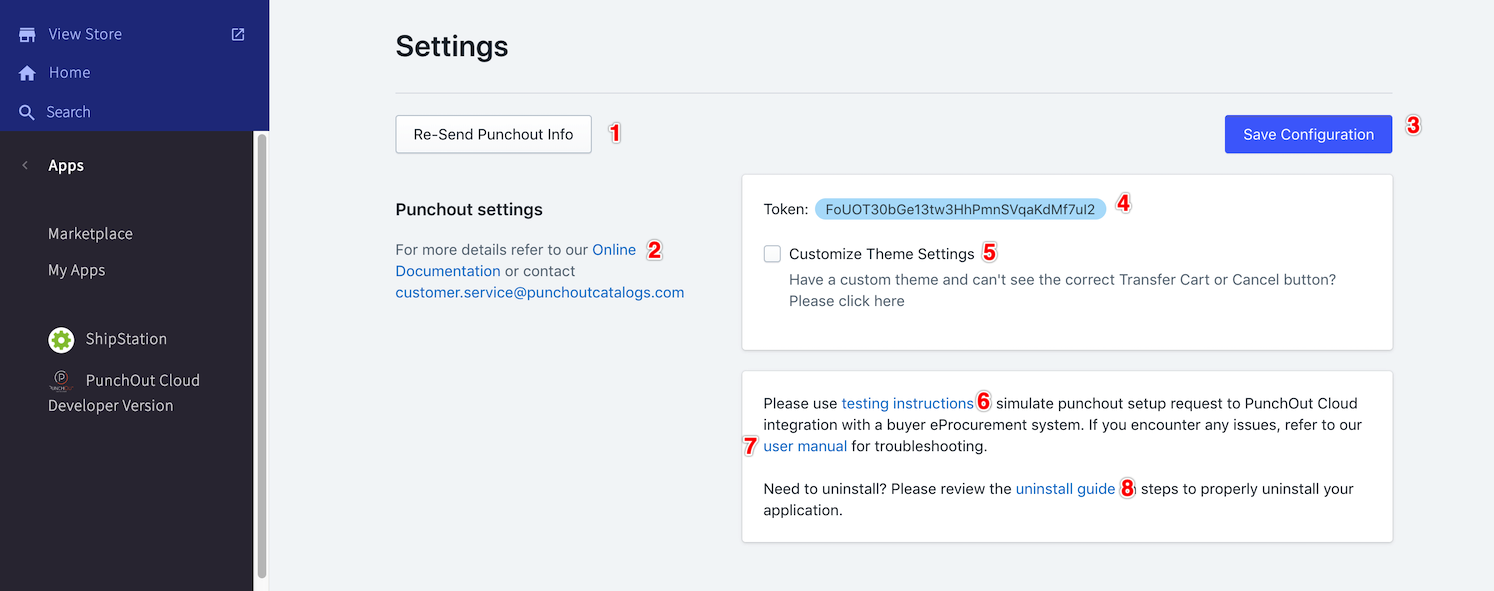
1.2 Widget Table¶
| Footnote | Name | Note |
|---|---|---|
| 1 | Re-Send Punchout Info Checkbox | On click email will be re-sent with Gateway URL and Sample of cXML/OCI. |
| 2 | Online Documentation Link | On click admin is navigated to BigCommerce Application document: https://cloud.punchoutexpress.com/documentation/bigcommerce/index.html |
| 3 | Save Configuration Button | On click any changes to the page are saved. |
| 4 | Token Field | Token field is pre-populated with token by default. This is a security token to validate merchant's subscription. |
| 5 | Custom Theme Checkbox | On click additional fields are expanding to help style custom theme. |
| 6 | Testing Instructions Link | On click admin is navigated to Application Testing page: https://cloud.punchoutexpress.com/documentation/bigcommerce/pages/testing.html |
| 7 | User Manual Link | On click admin is navigated to Manual Installation page: https://cloud.punchoutexpress.com/documentation/bigcommerce/pages/manual.html |
| 8 | Uninstall Guide Link | On click admin is navigated to Application Uninstall page: https://cloud.punchoutexpress.com/documentation/bigcommerce/pages/uninstall.html |
2.1 User Interface¶
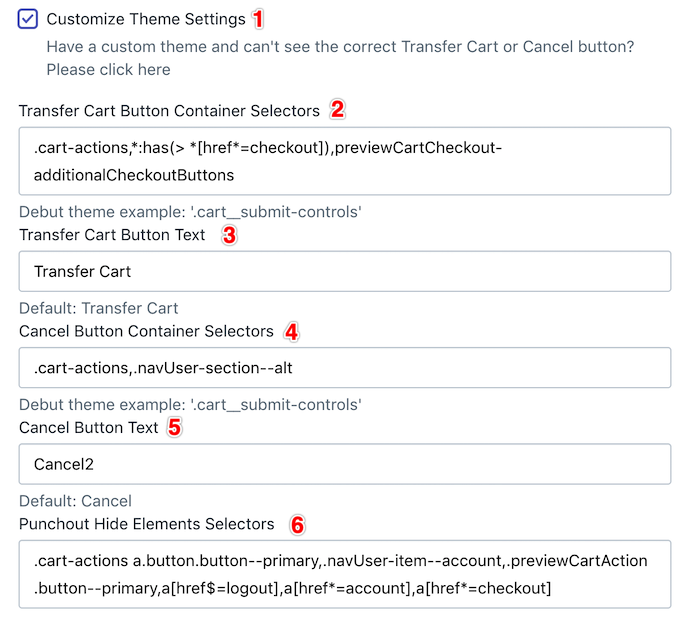
2.2 Widget Table¶
| Footnote | Name | Note |
|---|---|---|
| 1 | Custom Theme Checkbox | On click custom fields are collapsed. |
| 2 | Transfer Cart Button Field | Text entered here will control the positioning of the transfer cart button. |
| 3 | Transfer Cart Button Text Field | Text entered here will appear on the button initiating transfer cart. |
| 4 | Cancel Button Container Field | Text entered here will control the positioning of the cancel session button. |
| 5 | Cancel Button Text Field | Text entered here will appear on the button canceling punchout session. |
| 6 | PunchOut Hide Elements Field | Text entered here indicates which buttons or elements will be hidden on the cart page. |